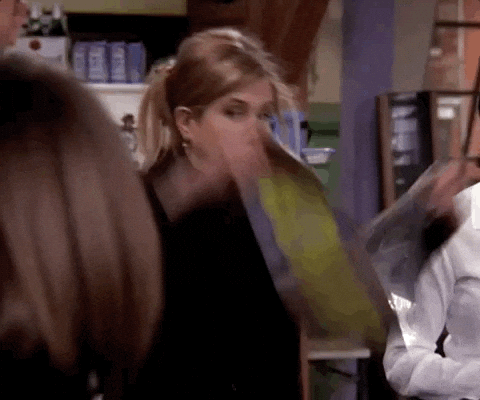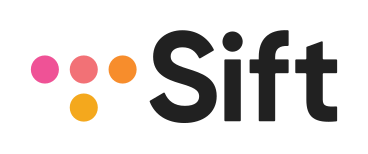Tutorial: ReSift Rentals
Welcome to the ReSift tutorial! (Updated for v0.1.0)
This tutorial introduces basic ReSift concepts through building an app called ReSift Rentals. This app lets users to browse movies and update movie information. Click here to see the completed ReSift Rentals app, which has the following functionalities:
- It fetches movie genre data and presents each genre’s name and the thumbnails of the movies in the genre.
- It optimizes performance by fetching data when needed (or in pages).
- In the initial load, it fetches 10 movies for each genre to show their movie thumbnails. It’ll fetch the next page of 10 movies when the user clicks to load more.
- When fetching the movies in a genre, it only fetches the movie data needed for the movie thumbnails (id, name, and imageUrl). The rest of the movie data (synopsis, trailer url, actors list, etc) will get fetched later when the user clicks on a thumbnail, or pre-fetched when the user hovers over a thumbnail. That way the perceived load time for movie details is shorter.
- It provides consistency when movie information is updated—when a user saves their edited movie information, that information gets updated across the app, allowing the information in the movie-edit form, movie drawer, and movies homepage to always be in sync.
- It responds to users’ actions instantly by showing them loading spinners.
Before We Start the Tutorial
In making of this tutorial, we assume basic understanding of React and React Hooks. To gain this knowledge, we recommend following the React tutorial and this post that explains React Hooks.
A few functionalities in the app were implemented with the help of third-party libraries, we have included them as dependencies in package.json and we’ll introduce them when they are being used. You do not need prior knowledge about them or worrying about installing them.
This tutorial is divided into 7 sections, the following list is a quick glance of each section and the main concepts they introduce. This tutorial is relatively long, intended to build the foundation of your ReSift skills. You can follow through the whole tutorial or jump to the sections pertaining to what you want to use ReSift for. Every section has its own starter code and finished code. The starter code has the components and styling provided so you can focus on learning ReSift for data fetches.
Setup and Overview Provides a starting point for following the tutorial.
Section 1: Making Your First Fetch – Fetch Genres and Display Loading Indicators
Main concepts: add ReSift to your project, singleton data fetch, dispatch data, and indicate loading status
Main ReSift APIs introduced: createHttpService, createDataService, ResiftProvider, defineFetch , useData, useStatus, useDispatch, Guard, isLoading
Section 2: Display Movies in Each Genre
Main concepts: generate unique genre fetch instances via the same fetch factory
Main ReSift APIs introduced: defineFetch , useData, useStatus, useDispatch, Guard, isLoading
Section 3: Pagination and Loading in Pages
Main concepts: fetch data in pages and merge data in the current fetch with the data from previous fetches
Main ReSift APIs introduced: share, merge, namespace
Section 4: Display Movie Info in a Movie Drawer
Main concepts: generate unique movie fetch instances via one fetch factory by passing in http request param
Main ReSift API introduced: defineFetch, isNormal, isLoading
Section 5: Pre-fetching Movie Data on Thumbnail Hover
Main concepts: dispatch fetch on event fire
Main ReSift API introduced: useDispatch, useData
Section 6: Edit Movie
Main concepts: creating a fetch factory to update movie info and keeping that info in sync, within the same and across different namespaces
Main ReSift API introduced: share, namespace, merge, useStatus, isolatedStatus
Section 7: Create a mock API using the ReSift HTTP Proxy
Main concepts: set up mock API endpoints
Main ReSift API introduced: createHttpProxy
If you run into any hurdle during this tutorial, please don’t hesitate to open an issue on Github. Now let’s dive in!

Setup and Overview
This project was bootstrapped with create-react-app.
You can follow along by forking the Codesandbox project we have set up for you. Note that to see the error messages in Codesandbox, you need to open up the actual browser console.
This is what you'll see now:

Right now there’s nothing but a header. We’ll be writing in the /src folder during this tutorial. Let’s inspect our starter code in there:
Folder Structure
src/index.jsis the entry point for our react code.src/App.jsis the base file for component imports.src/mockApiholds our mock API that provides data fetching endpoints.src/componentsholds our components.
Mock API
We have created a mock API to serve as the HTTP proxy of our app, it’s at /src/mockApi. The data this mock API grabs was scrapped from Rotten Tomatoes. It’s not necessary to understand how the mock API works to continue with the tutorial. However, if you’re interested, you can head over to the last section of this tutorial where we walked through its mechanism.
To get started with the tutorial, all you need to know is that there are three endpoints with this API:
/genres: returns an array of genres:genres: Genre[]; Genre: { id: string, // e.g. "movie123" name: string, // e.g. "Frozen II" }/genres/:id/movies: returns an object with an array of movies and a pagination meta object:movies: { results: Movie[], paginationMeta: { pageSize: number // e.g. 15 currentPageNumber: number, // e.g. 2 totalNumberOfPages: number, // e.g. 10 }, }; Movie: { id: string, // e.g. "movie123" name: string, // e.g. "Frozen II" imageUrl: string // e.g. "https://www.imdb.com/title/tt4520988/mediaviewer/rm2289995265" }/movies/:id: returns a movie object:movie: { id: number, // e.g. "movie123" name: string, // e.g. "Frozen II" imageUrl: string, // e.g. "https://www.imdb.com/title/tt4520988/mediaviewer/rm2289995265" posterUrl: string, // e.g. "https://www.imdb.com/title/tt4520988/mediaviewer/rm1974176257" synopsis: string, // e.g. "Anna, Elsa, Kristoff, Olaf and Sven leave Arendelle to travel to an ancient, autumn-bound forest of an enchanted land. They set out to find the origin of Elsa's powers in order to save their kingdom." genres: string[], // e.g. ["animation", "adventure", "comedy"] actors: string[], // e.g. ["Kristen Bell", "Idina Menzel", "Josh Gad"] mpaaRating: string, // e.g. "PG" trailerUrl: string, // e.g. "https://www.imdb.com/video/vi2143993625?playlistId=tt4520988&ref_=tt_ov_vi" tomatoScore: number, // e.g. 77 theaterReleaseDate: string, // e.g. "November 22" runtime: string, // e.g. "1 hr. 43 min." }
Endpoint considerations:
- The
/genresendpoint is for displaying the names of each genre on the homepage, for which we only need to return the id and name of the each genre. /genres/:id/moviesis for displaying thumbnails of the movies of each genre on the homepage. Therefore, we need to return a list of movies — each movie containing the movie id, name, and poster image URL. We also need the pagination meta so we can fetch movies in pages./movies/:idreturns the entire movie object for displaying detailed information in a movie drawer.
Components
The finished app consists of the following components:
Appcomponent as the base for component imports.AppBarcomponent at the top of the app viewport.Genrecomponent that displays the genre’s name and the thumbnails of the movies in it.MovieThumbnailcomponent that displays the movie's name and horizontal poster.MovieDrawercomponent that displays the detailed information of the selected movie.MovieFormcomponents that displays a form that allows users to edit the movie information.
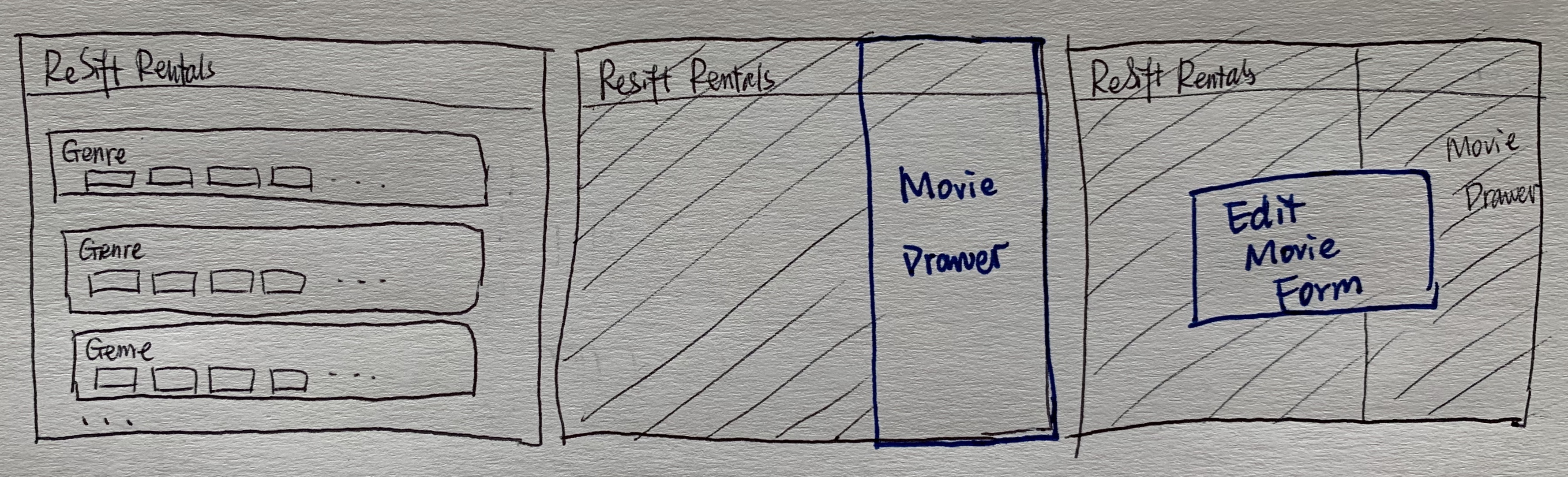
Styles
We use classNames, a utility library to join JSX classes. So instead of doing classNames={[someClassName, someOtherClassName].join(' '), we can just do classNames(someClassName, someOtherClassName).
We use Material UI for styling and their pre-made components. Material UI is the most popular React component library with over 50k stars on GitHub. We chose to use this library for the tutorial to focus less on styles and more on ReSift. Our usage of Material UI is straightforward, however we would like to briefly go over their styling solution, which is built on top of JSS — a CSS in JS library.
Let’s look at some basic usage of JSS that’ll help you understand how styles are being applied in this codebase.
Take the AppBar component for example, adding styles with JSS looks like this:
// AppBar.js
import React from 'react';
import { makeStyles } from '@material-ui/core/styles';
// {makeStyles} allows you to make a block to add css styles, it can take in `theme` as argument,
// which would allow you to access some pre-defined material-ui styles.
const useStyles = makeStyles((theme) => ({
// The convention is to name the makeStyles block `useStyles`. In useStyles,
// we would normally define a root class first, then define other classes afterwards.
root: {
width: '100%',
padding: 16,
backgroundColor: 'rebeccapurple',
},
// Property values need to be in quotes, except for px values.
header: {
color: 'white',
fontWeight: 'bold',
},
}));
function AppBar() {
const classes = useStyles();
// It's a convention to add this line, which allows us to call the classes defined
// in the useStyles object as `classes.className`
return (
<header className={classes.root}>
<h1 className={classes.header}>ReSift Rentals</h1>
</header>
);
}
export default AppBar;
Now you have all the knowledge you need to use Material UI and JSS for this project. Basically, we define styles in an object and access them using useStyles. Then we use the defined classes directly by accessing them via their key, e.g. className={classes.root}.
ReSift Imports
You’d import the ReSift functions you need as modules in curly braces. For example, import { createHttpProxy } from 'resift' or import { useData, useStatus, useDispatch } from 'resift'.
That’s all for setup, let’s go make our first fetch!
Section 1: Making Your First Fetch – Fetch Genres and Display Loading Indicator
When finished, our app would look like this:
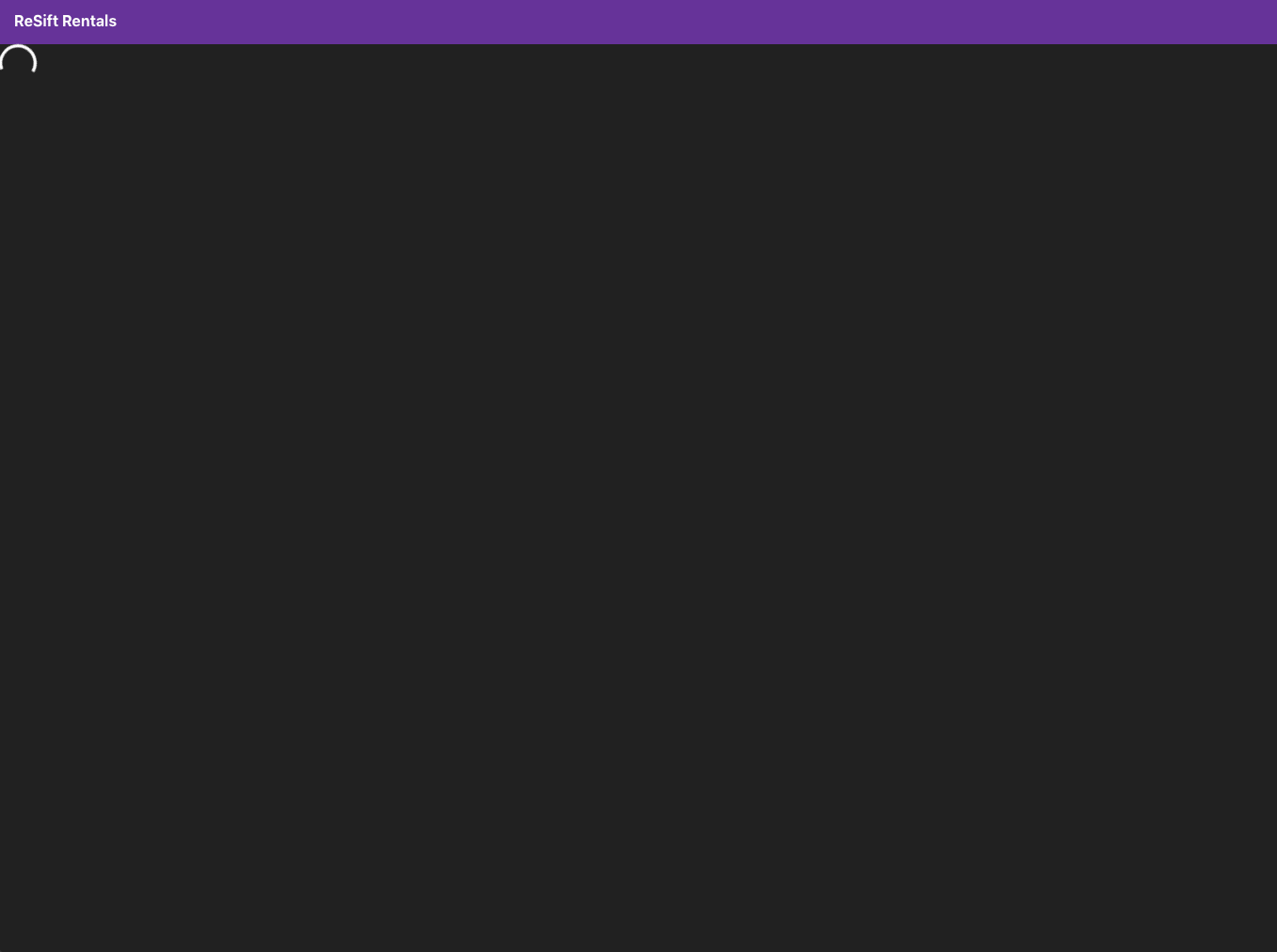
When a user loads the app, we start fetching the genre data while displaying a loading spinner when the data has not been returned.
Let’s see how we can get there.
Starter Code
You can fork the starter code from codesandbox.
1. Installing ReSift
Note that this code has already have ReSift installed because ReSift is needed for creating the HTTP proxy.
Otherwise, you’d install ReSift by: npm install --save resift redux react-redux
Note: This command will install ReSift as well as ReSift’s peer dependencies:
reduxandreact-redux.You don't need to know Redux in order to use ReSift, and these dependencies are in consideration for removal.
2. Adding ReSift to Your Components
In order to use ReSift in your components, you need two steps:
Step 1: Add a data service file
Step 2: Wrap the app in ResiftProvider
Add a Data Service File:
In the /src folder, create a file named dataService.js and add in the following content:
// dataService.js
import { createHttpService, createDataService } from 'resift';
const http = createHttpService({
prefix: '/api',
});
const dataService = createDataService({
services: { http },
onError: (e) => {
throw e;
},
});
export default dataService;
This file specifies the data service that the codebase will be using. In our case, we are using the HTTP service, that’s why we had services: { http }.
Now we can add in the mock endpoints we created in the mockApi folder:
// dataService.js
import { createHttpService, createDataService } from 'resift';
import { genres, movies, movie } from 'mockApi'; // Imports the endpoints from our mock API
const http = createHttpService({
prefix: '/api',
proxies: [genres, movies, movie], // Add the mock API endpoints as proxies
});
const dataService = createDataService({
services: { http },
onError: (e) => {
throw e;
},
});
export default dataService;
Note that if you’re using a real backend instead of an HTTP proxy, you don’t need to add in the two lines we just added. And you might need to add token or authorization, which would be added in getHeaders, you can refer to this page for more information.
Wrap the App in ResiftProvider
Everything in the app that needs to use ReSift needs to be wrapped in a ReSift provider. Since our whole app will be using ReSift, it’ll be best to add the ResiftProvider in our index file.
Let’s open index.js and import the ReSift modules we need:
// index.js
// Import ReSift
import { ResiftProvider } from 'resift';
import dataService from './dataService';
Then let’s wrap our App component in ReSift provider by replacing <div> with <ResiftProvider> and pass in our data service as the value for the prop dataService.
// index.js
function WrappedApp() {
return (
<ResiftProvider dataService={dataService}>
<MuiThemeProvider theme={theme}>...</MuiThemeProvider>
</ResiftProvider>
);
}
3. Making the Fetch
Generally, there are four steps for conducting data fetch using ReSift.
Step 1: Create a Fetch Factory Step 2: Create the Fetch Instance Step 3: Use the Fetch Step 4: Dispatch the Fetch
You can think of this process like item goods and retrieving goods with tokens.
- Creating a fetch factory is like going through your inventory and defining the tokens for each kind of item you have in the inventory.
- Creating the fetch instance is like handing the inventory front desk an identifier for a token, the front desk takes that identifier and gives you the matching token that you can use to continue making your request for your items.
Then, There are different assistants in the factory who can help you get the items with your token. Based on what you want, you can grab the corresponding assistants. For example,
- Using the fetch is associated with two assistants,
useDatasends you the item based on your token, anduseStatusgives you the status of retrieving that item. - Dispatching the fetch is another assistant, it’s like a messenger that sends your item request for you.
There are other non-essential assistants you can pass with this fetch token, for example <Guard fetch={yourFetchInstance} /> and useError(yourFetchInstance).
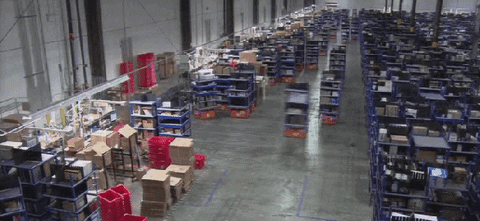
Step 1: Create a Fetch Factory for Genres
Let’s make a fetches folder in the /src folder where we can put all our fetches in. Then add a file called makeGetGenres.js. It's our suggested convention to name the fetch factory ‘make + [the http method you're using] + [the thing to fetch for]’.
We call it fetch factory because it’s place to define what the fetch should look like, it functions like a factory for the fetch.
First, we need to import the defineFetch module from ReSift.
// /fetches/makeGetGenres.js
import { defineFetch } from 'resift';
Then, we use it to define the fetch.
// /fetches/makeGetGenres.js
const makeGetGenres = defineFetch({
displayName: 'Get Genres',
make: () => ({
request: () => ({ http }) =>
http({
method: 'GET',
route: '/genres',
}),
}),
});
export default makeGetGenres;
To define the fetch, there are a few params.
- The first one is
displayName, which just needs to be a human readable name that helps us debug in the redux dev tools if you have that installed.
- The second one is a
makefunction, which defines how to make the fetch. In this function, we need to:
- Grab the service we're using, in this case:
http. Note that there’s nohttpimport in the top level because it comes from our dataService file. - Specify the HTTP method, in this case:
GET. - Supply the endpoint for this API call, in this case:
/genres, from our mock API.
Step 2: Create the Fetch Instance
Fetch instances are created by calling the fetch factory, therefore, to get a genres fetch instance, all we need to do is:
const getGenres = makeGetGenres();
getGenres is a type of fetch that should only ever have one instance. This means that the list of genres the fetch factory gets is the same list of genres throughout the app.
You’ll notice that when we create the fetch instance, we are not passing in any arguments to the makeGetGenres fetch factory either. This is because there is no need for an ID to differentiate this list of genres from another list of genres, because there is only one list of genres.
We call this type of fetch a singleton fetch. In a singleton fetch, the fetch instance will always be the same, so we combine the code for initiating a fetch instance into the same file where we defined the fetch factory. And we can add the line in and rename makeGetGenres.js file to getGenres.js. The complete file looks like this:
// /fetches/getGenres.js
import { defineFetch } from 'resift';
const makeGetGenres = defineFetch({
displayName: 'Get Genres',
make: () => ({
request: () => ({ http }) =>
http({
method: 'GET',
route: '/genres',
}),
}),
});
const getGenres = makeGetGenres();
export default getGenres;
Step 3: Use the Fetch
We have already created the Genre component for individual genres. Now let’s use getGenres in the App component to to get the genres data to feed our Genre component.
There are two ReSift modules for using the fetch: useData and useStatus. useData returns the data we ask for, and useStatus returns the status of fetching that data.
In src/App.js, import useData and the getGenres fetch we just defined:
// App.js
// Import fetches
import { useData } from 'resift';
import getGenres from 'fetches/getGenres';
// Import component for Genre
import Genre from 'components/Genre';
In the same file, inside function App() add:
// App.js
function App() {
const genres = useData(getGenres);
return (
<>
<AppBar />
{genres.map((genre) => (
<Genre key={genre.id} genre={genre} className={classes.genre} />
))}
{/* `map` is like a for loop, loops through each genre in the genres array */}
</>
);
}
Refresh your app, you’ll receive a type error: Cannot read property 'map' of null. It’s indicating to us that genres is null.
genres is the data we asked for, but it will be null when the server has not responded with the data yet.
This is where Guard comes in. This component makes sure that the guarded elements will only render if there is data returned.
Guard uses render prop pattern, to use it, give it the prop of the fetch instance it should use.
// App.js
import { Guard } from 'resift';
Now wrap the map function in Guard
<Guard fetch={getGenres}>
{(genres) =>
genres.map((genre) => <Genre key={genre.id} genre={genre} className={classes.genre} />)
}
</Guard>
If you refresh your app now, you’ll find that the error is gone, but the genres data is still not showing up on the page. Why is that?
It is because we have not dispatched the fetch yet. The genres will be null until the data has been fetched.
This is when useDispatch comes in.
Step 4: Dispatch the Fetch
Data dispatch should happen in one of the two occasions:
- when the component mounts
- when an event fires
Our case is the former, we need the genres data when we load the page. For this we’ll use React’s useEffect hook.
Let’s add the imports and the effect:
// App.js
...
import { useEffect } from 'react';
import { useDispatch } from 'resift'
function App() {
...
const dispatch = useDispatch();
useEffect(() => {
dispatch(getGenres());
}, [dispatch]);
}
The complete code at this point looks like this:
// App.js
import React, { useEffect } from 'react';
// Components
import AppBar from 'components/AppBar';
import Genre from 'components/Genre';
// Fetches
import { useData, useDispatch, Guard } from 'resift';
import getGenres from 'fetches/getGenres';
// Styles
import { makeStyles } from '@material-ui/core/styles';
const useStyles = makeStyles((theme) => ({
root: {},
genre: {
margin: '24px 0',
},
spinner: {
color: 'white',
},
}));
function App() {
const classes = useStyles();
const genres = useData(getGenres);
const dispatch = useDispatch();
useEffect(() => {
dispatch(getGenres());
}, [dispatch]);
return (
<div className={classes.root}>
<AppBar />
<Guard fetch={getGenres}>
{(genres) => genres.map((genre) => <Genre key={genre.id} genre={genre} />)}
</Guard>
</div>
);
}
export default App;
Refresh the app now and you shall see the genres data load after a second 🎉
…However, having to wait for the data to come without knowing what’s happening isn’t a great user experience . We should indicate to our users that the data is loading.

Show Fetch Status
We want to show a loading spinner when we are fetching the data. To achieve this, we’ll grab the status via useStatus and feed that status into the helper function isLoading. We’ll also grab the Material UI spinner called CircularProgress. Let’s get them imported:
import { useStatus, isLoading } from 'resift';
import { CircularProgress } from '@material-ui/core';
Now we can add the spinner in while loading:
function App() {
// ...
const status = useStatus(getGenres);
return (
<>
...
{isLoading(status) && <CircularProgress className={classes.spinner} />}
...
</>
);
}
Our complete file looks like this now:
// App.js
import React, { useEffect } from 'react';
// Components
import AppBar from 'components/AppBar';
import Genre from 'components/Genre';
// Fetches
import { useData, useDispatch, Guard, useStatus, isLoading } from 'resift';
import getGenres from 'fetches/getGenres';
// Styles
import { makeStyles } from '@material-ui/core/styles';
import { CircularProgress } from '@material-ui/core';
const useStyles = makeStyles((theme) => ({
root: {},
genre: {
margin: '24px 0',
},
spinner: {
color: 'white',
},
}));
function App() {
const classes = useStyles();
const genres = useData(getGenres);
const dispatch = useDispatch();
const status = useStatus(getGenres);
useEffect(() => {
dispatch(getGenres());
}, [dispatch]);
return (
<div className={classes.root}>
<AppBar />
{isLoading(status) && <CircularProgress className={classes.spinner} />}
<Guard fetch={getGenres}>
{(genres) =>
genres.map((genre) => <Genre key={genre.id} genre={genre} className={classes.genre} />)
}
</Guard>
</div>
);
}
export default App;
Refresh the app and you shall see the loading spinner before the genres data kick in.
Conclude
Now you’ve gone through some basic fetch concepts, let’s revisit our inventory token analogy we made earlier to help form a sticky mental modal.
You give the inventory front desk a token identifier, the front desk returns you with a token. Then you take that token to different ReSift assistants (useData, useStatus, useDispatch, etc.) to get the items you want.
token identifier / request param -> inventory front desk / fetch factory -> token / fetch instance -> Resift assistants process the token
For example:
makeGetMovie(id) -> getMovie -> useData(getMovie)
You can review the finished code at this point on Codesandbox. And let’s move on to displaying movie thumbnails in each genre.
Section 2: Display Movies in Each Genre
Here’s what we are trying to achieve in this section:
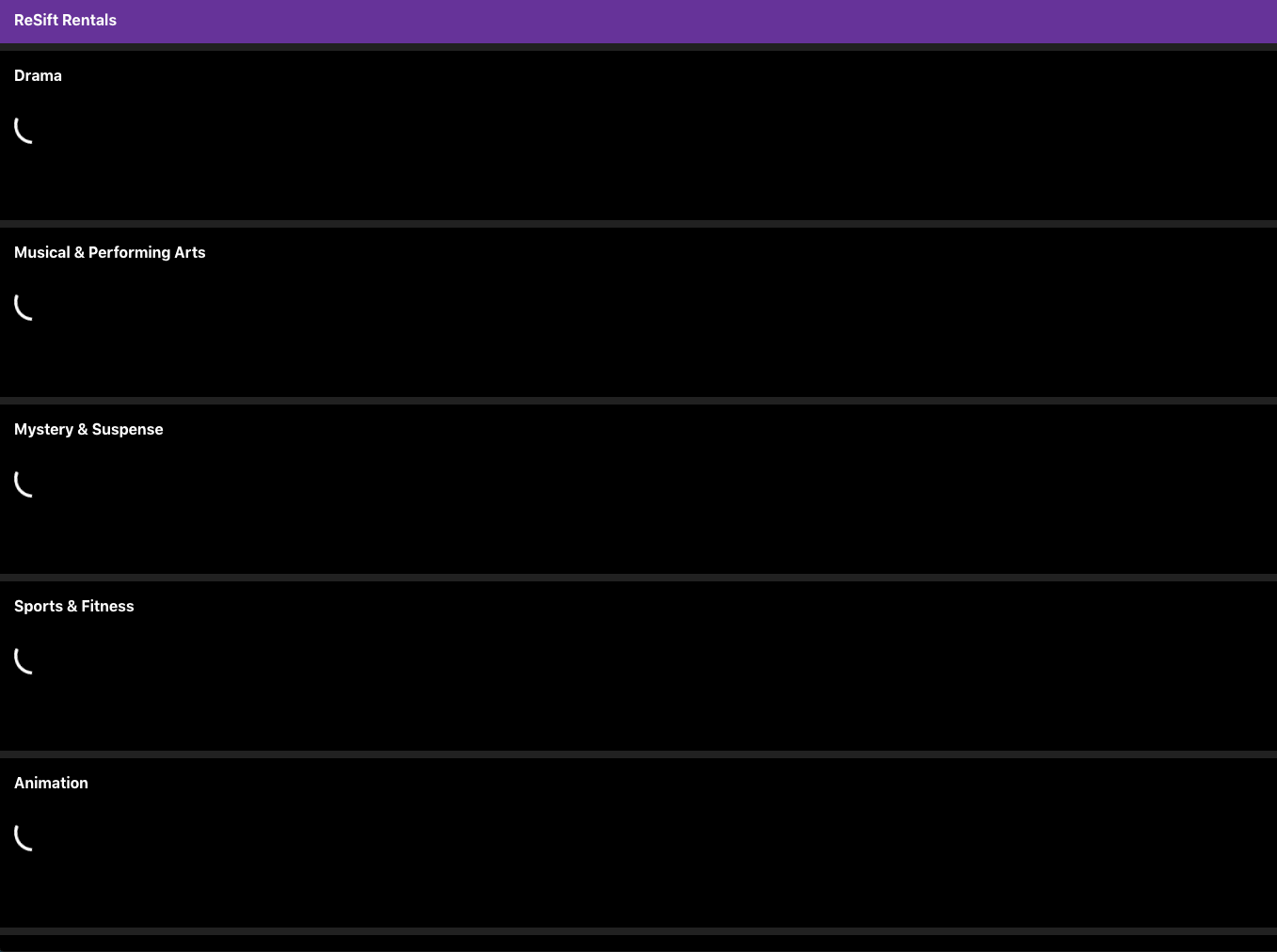
We’ll see the thumbnails of the movies in each genre, and a loading spinner in each genre to indicate when our app is fetching movie data.
Starter Code
The starter code is the finished code from section 1, you can fork it on Codesandbox.
1. Define the Fetch Factory
Let’s first define our fetch, we’ll call it makeGetMovies.js and put it in the /fetches folder:
We’ll use the /genre/:id/movies endpoint from our mock API.
// /fetch/makeGetMovies.js
import { defineFetch } from 'resift';
const makeGetMovies = defineFetch({
displayName: 'Get Movies',
make: (genreId) => ({
request: () => ({ http }) =>
http({
method: 'GET',
route: `/genres/${genreId}/movies`,
}),
}),
});
export default makeGetMovies;
In section 1 we had an empty request param because genresFetch is a singleton fetch. However, getMovies will be different based on different genre ids, therefore, we need to pass genreId into the make function as the request param, which indicates that every fetch instance will be unique for every unique genreId.
2. Use the Movies Fetch
Using the movies fetch will be very similar to using the genres fetch, where we'll need the useData, useStatus,Guard, and useDispatch ReSift modules. The only difference is that this time, we need to pass in genreId as the request param formakeGetMovies():
// /components/Genre.js
...
import { useEffect } from 'react';
import { useData, Guard, useDispatch } from 'resift';
import makeGetMovies from 'fetches/makeGetMovies';
...
function Genre({... genre ...}) {
...
const getMovies = makeGetMovies(genre.id)
const movies = useData(getMovies)
const dispatch = useDispatch();
useEffect(() => {
dispatch(getMovies())
}, [dispatch, getMovies])
}
Now let’s import the MovieThumbnail component and write the code that maps over the movies array and renders the MovieThumbnail for each item.
// /components/Genre.js
...
import MovieThumbnail from 'components/MovieThumbnail';
function Genre({... genre ...}) {
...
return (
<div>
...
<div className={classes.movies}>
<Guard fetch={getMovies}>
{movies =>
movies.results.map(movie => (
<MovieThumbnail
key={movie.id}
className={classes.movie}
movie={movie}
/>
))
}
{/* We have to do movies.results because that's what our http proxy defines to contain the list of movies. */}
</Guard>
</div>
</div>
)
}
Add a loading spinner to display when the data is being fetched:
...
import { useStatus, isLoading } from 'resift';
import { CircularProgress } from '@material-ui/core';
...
function Genre() {
...
const status = useStatus(getMovies)
return (
<div>
...
{isLoading(status) && <CircularProgress className={classes.spinner} />}
...
</div>
)
And here’s our finished code for the Genre component:
// /components/Genre.js
import React, { useEffect } from 'react';
// Fetches
import { useData, useStatus, Guard, useDispatch, isLoading } from 'resift';
import makeGetMovies from 'fetches/makeGetMovies';
// Components
import MovieThumbnail from 'components/MovieThumbnail';
// Styles
import { makeStyles } from '@material-ui/core/styles';
import classNames from 'classnames';
import { CircularProgress } from '@material-ui/core';
const useStyles = makeStyles((theme) => ({
root: {
height: 160,
padding: 16,
paddingTop: 4,
},
movies: {
display: 'flex',
marginTop: 24,
overflow: 'auto',
},
name: {
color: 'white',
fontSize: 16,
},
movie: {
flex: '0 0 auto',
marginRight: 8,
width: 240,
height: 104,
opacity: 0.8,
transition: 'all 0.5s ease-out',
'&:hover': {
opacity: 1,
},
},
loadMoreContainer: {
display: 'flex',
flexDirection: 'column',
justifyContent: 'center',
color: 'white',
},
spinner: {
color: 'white',
},
}));
function Genre({ className, genre }) {
const classes = useStyles();
const { name, id } = genre;
const getMovies = makeGetMovies(id);
const movies = useData(getMovies);
const status = useStatus(getMovies);
const dispatch = useDispatch();
useEffect(() => {
dispatch(getMovies());
}, [dispatch, getMovies]);
return (
<div className={classNames(classes.root, className)}>
<h2 className={classes.name}>{name}</h2>
{isLoading(status) && <CircularProgress className={classes.spinner} />}
<div className={classes.movies}>
<Guard fetch={getMovies}>
{(movies) =>
movies.results.map((movie) => (
<MovieThumbnail key={movie.id} className={classes.movie} movie={movie} />
))
}
{/* We have to do movies.results because that's what our http proxy defines to contain the list of movies. */}
</Guard>
</div>
</div>
);
}
export default Genre;
Conclude
- Note that in section 1, we made a single fetch for genres where the fetch does not change based on the request param. When we’re doing a singleton fetch, we’ll make the fetch instance in the same file where the fetch factory is defined.
- When our fetch instance is different based on the request param, we need to make the fetch instance in the file where we can get the request param dynamically to pass it into the fetch factory. In this section, we made the fetch factory in a file called
makeGetMoviesand made the movies fetch instance in theGenrecomponent where we can get the Genre ids.
You can further examine the finished code on Codesandbox.
Section 3: Pagination and Loading in Pages
At this point of the app, we have fetched genres and the movies under each genre. When you scroll through the movies, you can see that some genres contain a lot of of thumbnails. On the initial load though, there are only certain amount of thumbnails being displayed, therefore from a performance perspective, it’s not ideal to fetch all the movie thumbnail data at once. It would be nice to fetch just enough data to show in the initial load and fetch more when needed. Pagination and ReSift merge will help us achieve this.
At the end of the section we shall see:

The app fetches 10 movies at a time and when you click the button to load more, it then fires off the fetch for the next page of 10 movies.
Starter Code
The starter code is the finished code from section 2, you can fork it on Codesandbox.
1. Query Pagination in our Movies Fetch Factory
This is what our Movies Fetch Factory currently looks like:
// /fetches/makeGetMovies
import { defineFetch } from 'resift';
const makeGetMovies = defineFetch({
displayName: 'Get Movies',
make: (genreId) => ({
request: () => ({ http }) =>
http({
method: 'GET',
route: `/genres/${genreId}/movies`,
}),
}),
});
export default makeGetMovies;
And let’s take a look at the movies endpoint in our mockApi:
// /mockApi/index.js
...
export const movies = createHttpProxy(
"/genres/:id/movies",
async ({ requestParams, match }) => {
await mockDelay();
const { id } = match.params;
const genre = genreLookup[id];
const { query } = requestParams;
const pageSize = _get(query, ["pageSize"]);
if (!genre) {
throw new Error("Genre not found");
}
if (!pageSize) {
return {
results: genre.movies
};
}
const currentPageNumber = _get(query, ["page"]);
return paginate(genre.movies, pageSize, currentPageNumber);
}
);
...
This endpoint has pagination built in and will return a paginated list of movies if it receives page size (the number of items in one page) and current page number as arguments. Therefore, to achieve paginated fetch, we need to pass page and page size as a query params in the fetch factory. page will come from the request param we pass in, and for simplicity, we’re defaulting page size to 10.
The request function in our make function is where we should add in the query params:
// /fetches/makeGetMovies
...
const makeGetMovies = defineFetch({
...
make: genreId => ({
request: page => ({ http }) =>
http({
method: 'GET',
route: `/genres/${genreId}/movies`,
query: {
page,
pageSize: 10,
},
}),
}),
});
...
Refresh the app now and you shall see only 10 movies being fetched in each genre.
2. Trigger Re-Fetch When Clicking on the Load More Button
Now we need to trigger the fetch for the next page. In section 1, we talked about two occasions when we dispatch data fetching, one when component mounts, the other one when an event fires. This time, we would like to have the button click event to trigger the re-fetch.
We are going to use the Material UI button component and add some conditions: 1) if the list is loading, display loading spinner; 2) if the list is done loading and there are more items in the list, display the ‘more’ button; 3) if the list is done loading and there are no more items in the list, display the ‘end’ button.
// /components/Genre.js
import { Button, CircularProgress } from '@material-ui/core';
function Genre({ className, genre }) {
...
const isEnd = (() => {
if (!movies) return false;
const { pageSize, currentPageNumber, totalNumberOfPages } = movies.paginationMeta;
return (currentPageNumber + 1) * pageSize >= totalNumberOfPages;
})();
const handleLoadMore = () => {};
return (
...
<div className={classes.movies}>
<Guard fetch={getMovies}>
...
</Guard>
<div className={classes.loadMoreContainer}>
<Button
onClick={handleLoadMore}
disabled={isLoading(status) || isEnd}
>
{isLoading(status) ? (
<CircularProgress className={classes.spinner} />
) : isEnd ? (
"end"
) : (
"more"
)}
</Button>
</div>
</div>
...
)
}
Refreshing the app now would show you the ‘more’ buttons at the end of the 10 movie thumbnails in most genre rows. Next we need to make clicking on the button to load the next 10 movie thumbnails.
There are two steps to take:
- Pass the first page, page 0, in the initial dispatch
- Add code to our
handleLoadMoreevent handler soonClickthe button would trigger a re-fetch.
// /components/Genre.js
function Genre({ className, genre }) {
...
useEffect(() => {
dispatch(getMovies(0)); // Pass in the first page
}, [getMovies, dispatch]);
const handleLoadMore = () => {
const { currentPageNumber } = movies.paginationMeta;
if (isEnd) return;
dispatch(getMovies(currentPageNumber + 1));
};
}
Now clicking on the ‘more’ button will trigger the fetch for the next 10 movies.
But, try scroll left now, you’ll find that every time the app fetches the next 10 movies, the current 10 movies will be replaced, and the user can’t get the previously fetch movies back!
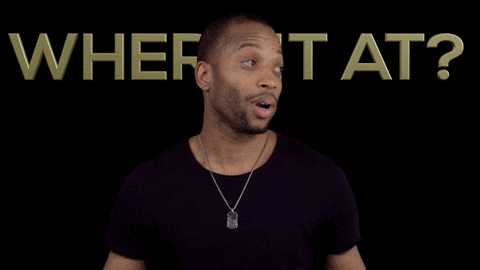
That’s because the state of the fetch instance has been replaced by the new fetch.
How should we solve this?
3. Merge Fetch States
ReSift conveniently built a merge function that will update instead of replacing the current state of a fetch instance with the new data. When the user clicks the ‘more’ button, we should dispatch a request for the next page and then merge the new results with the existing result.
Let’s modify our movies fetch factory by adding in merge.
First, let’s add the share block between displayName and make blocks. The share block has one required param: namespace. Defining a namespace will allow updates that happen under one fetch instance to update the fetch state all fetch instances that share the same namespace.
The share block takes an optional object called merge. By default, ReSift replaces old state with new state. The optional merge object is needed when the newest state needs to be merged with previous state instead of replacing it. This is exactly what we need, and we can define how we want the states to be merged in the merge object. In our case, we want the newly fetched movies to be added on to the movie results list, while having the newest paginationMeta to take over and become the current paginationMeta state.
// /fetches/makeGetMovies.js
...
import _get from 'lodash/get'; // lodash is a library with a collection of array helpful functions
const makeGetMovies = defineFetch({
...
share: {
namespace: 'moviesOfGenre',
merge: {
moviesOfGenre: (previous, response) => {
if (!previous) return response;
return {
results: [..._get(previous, ['results'], []), ..._get(response, ['results'], [])],
paginationMeta: response.paginationMeta,
};
},
}
},
...
});
export default makeGetMovies;
And here’s the updated makeGetMovies file in full:
// /fetches/makeGetMovies.js
import { defineFetch } from 'resift';
import _get from 'lodash/get';
const makeGetMovies = defineFetch({
displayName: 'Get Movies',
share: {
namespace: 'moviesOfGenre',
merge: {
moviesOfGenre: (previous, response) => {
if (!previous) return response;
return {
results: [..._get(previous, ['results'], []), ..._get(response, ['results'], [])],
paginationMeta: response.paginationMeta,
};
},
},
},
make: (genreId) => ({
request: (page) => ({ http }) =>
http({
method: 'GET',
route: `/genres/${genreId}/movies`,
query: {
page,
pageSize: 10,
},
}),
}),
});
export default makeGetMovies;
Refresh the app now and you shall the ‘more’ button works as expected.
Conclude
Instead of fetching everything at once and causing the initial load to take a long time, the ReSift share and merge APIs give us a great way for fetching data when needed, allowing each load to be fast. You can checkout the finished code for this section on Codesandbox.
Section 4: Display Movie Info in a Movie Drawer
In this section, we’ll be fetching individual movie data when the user clicks on the movie thumbnail. We’ll then display the fetched data in a movie drawer on the right side of the screen, while displaying a loading spinner when the data is loading. When finished, we are going to have something like this:
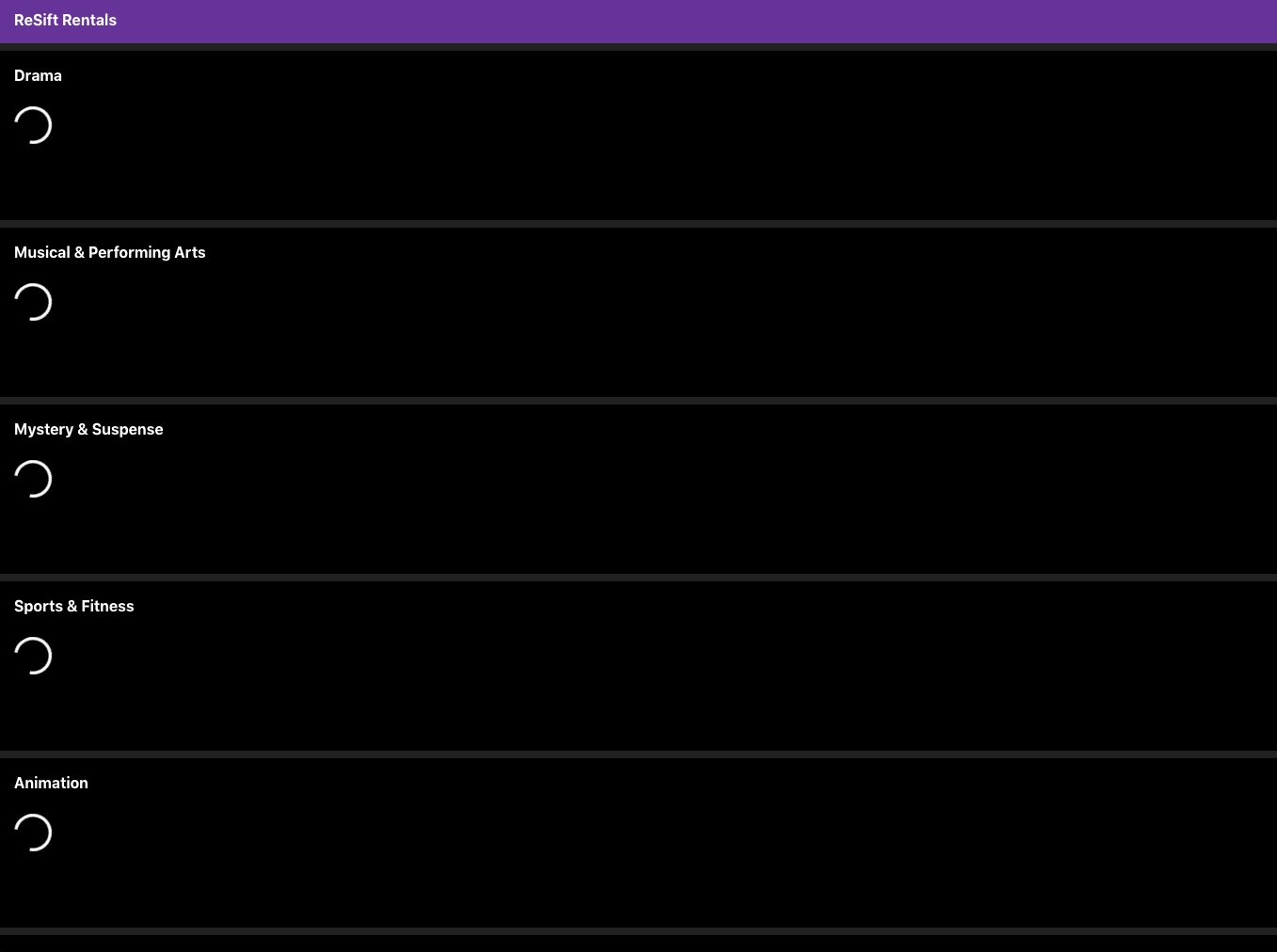
Starter Code
The starter code is the finished code from section 3, you can fork it on Codesandbox.
If you have followed along the previous sections, you probably already guessed our first step—define our fetch factory.
1. Define the Fetch Factory
For this fetch, we are going to use the /movies/:id endpoint from our mock API. Since the movie fetch will be different based on :id as opposed to a singleton fetch, we'll first create a makeGetMovie fetch factory, then create the fetch instance in the MovieThumbnail component.
Let’s go ahead and create the makeGetMovie.js file in the fetches folder:
// /fetches/makeGetMovie.js
import { defineFetch } from 'resift';
const makeGetMovie = defineFetch({
displayName: 'Get Movie',
make: (movieId) => ({
request: () => ({ http }) =>
http({
method: 'GET',
route: `/movies/${movieId}`,
}),
}),
});
export default makeGetMovie;
2. Add React Router
In order to route to the movie drawer, we are going to use the React Router. To get familiar with react router, we recommend this tutorial. We’re using the latest version of react router, v 5.1.2, while this tutorial for react-router 4.0, the basic concepts are the same.
Here are some key concepts of react router that we’ll be using in this project:
- All elements using the react router need to be wrapped in
<BrowserRouter>. <Link>is a react router component that take in the route and use it to compose an<a>element.- The history in react-router is like a global store of the current state of the url. We can access the history object using the newly released react router hooks.
First step, in App.js, we need to wrap everything in BrowserRouter, and then import our MovieDrawer component:
// App.js
...
import { BrowserRouter as Router} from 'react-router-dom';
import MovieDrawer from 'components/MovieDrawer';
...
function App() {
return (
<Router> {/* replace `<div />` with `<Router />` */}
<AppBar />
...
<MovieDrawer /> {/* add `<MovieDrawer />` inside the `<Router />` component */}
</Router>
);
}
export default App;
Note that once you add in the above code, a movie drawer will open with some movie detail about ‘Coco’. We’ll pass in the movie dynamically later.
Next, let’s open the MovieThumbnail component to add a Link component to directly to the the movie drawer page when the thumbnail is clicked.
// /components/MovieThumbnail.js
...
import { Link } from 'react-router-dom';
...
function MovieThumbnail({ className, movie }) {
...
const { id } = movie; // deconstruct id from movie
...
return (
// Just change the original <div> tag into <Link>
// And then we can add the `to` prop to direct to individual movie drawer
<Link
className={classNames(classes.root, className)}
to={`/movies/${id}`}
style={{
backgroundImage: `linear-gradient(to bottom, rgba(0, 0, 0, 0) 60%, rgba(0, 0, 0, 0.9)), url(${imageUrl})`,
backgroundSize: 'cover',
}}
>
<h3 className={classes.name}>{name}</h3>
</Link>
);
}
3. Use Fetch in the Movie Drawer
We have created a MovieDrawer component, let’s open it and add our fetches in. Sound familiar? That’s right, in previous sections, we accomplished the fetch behaviors via four steps: create the fetch instance, use the fetch, dispatch the fetch, and indicate fetch status.
In order to fetch the correct movie, we need the movie id, which will come from the match param from the useRouteMatch hook from React Router:
// /components/MovieDrawer.js
import { useRouteMatch } from 'react-router-dom';
...
function MovieDrawer() {
...
const match = useRouteMatch('/movies/:id');
const id = match && match.params.id;
}
Then, we can start using the makeGetMovie fetch we defined earlier:
// /components/MovieDrawer.js
...
import { useEffect } from 'react';
// Fetches
import { useDispatch, Guard } from 'resift';
import makeGetMovie from 'fetches/makeGetMovie';
...
function Movie() {
...
const open = !!match; // Let the url determine the open state of the movie drawer
const getMovie = id && makeGetMovie(id);
const dispatch = useDispatch();
const history = useHistory();
useEffect(() => {
if (!getMovie) return; // Prevent app crashing when there's no movie id, which means getMovie fetch instance will undefined
dispatch(getMovie());
}, [getMovie, dispatch, status]);
const handleEdit = () => {
history.push(`/movies/${id}/edit`);
};
// Delete the coco movie data here
return (
// Drawer is a material-ui component we imported
<Drawer
anchor="right"
open={open}
className={classes.root}
classes={{ paper: classes.paper }}
>
<div className={classes.drawer}>
<Guard fetch={getMovie}>
{movie => (
<>
{/* Wrap all the elements that needs movie data in here*/}
</>
)}
</Guard>
</div>
</Drawer>
)
}
Now you can click on a movie thumbnail and see the movie drawer open up. And let’s add a few lines of code to use the react router and a button to help opening and closing the drawer.
// /components/MovieDrawer.js
import { Link, useHistory} from 'react-router-dom';
function Movie() {
...
const history = useHistory();
return (
<Drawer
...
// Adding this onClose callback allows you to close the drawer when clicking away from it
onClose={() => history.push('/')}
>
<div className={classes.drawer}>
...
<Guard fetch={getMovie}>
{movie => (
<>
<div>
<Link className={classes.linkBack} to="/">
⬅ Back
</Link>
</div>
<div className={classes.movieHeader}>
...
</div>
...
</>
)}
</Guard>
</div>
</Drawer>
);
}
Now we’re just using a data fetch status indicator...
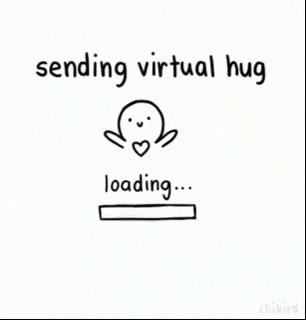
That’s right, we can add a loading spinner for when the movie data is loading for the movie drawer:
// /components/MovieDrawer.js
...
import { useStatus, isLoading } from 'resift'
import { CircularProgress } from '@material-ui/core';
function Movie() {
...
const status = useStatus(getMovie);
...
return (
<Drawer>
<div className={classes.drawer}>
{isLoading(status) && <CircularProgress className={classes.spinner} />}
...
</div>
</Drawer>
)
}
Now the loading spinner shows up, but it never goes away. That’s due to us dispatching the fetch when the data has already comes back. To address this, we’re going to use a status check ReSift helper isNormal. You’re already familiar with the isLoading helper, which checks is the data is loading. Similarly, the isNormal helper simply checks if the requested data has been returned. Let’s use it to add a simple check in our useEffect:
// /components/MovieDrawer.js
import { isNormal } from 'resift'
function Movie() {
...
useEffect(() => {
...
if (isNormal(status)) return; // Don't fetch if the data is already there
...
}, [...]);
}
Conclude
That’s it! We now have a movie drawer that opens and closes.
Here’s the complete code for our MovieDrawer component:
// /components/MovieDrawer.js
import React, { useEffect } from 'react';
import { Link, useHistory, useRouteMatch } from 'react-router-dom';
// Fetches
import { useDispatch, Guard, useStatus, isLoading, isNormal } from 'resift';
import makeGetMovie from 'fetches/makeGetMovie';
// Styles
import { makeStyles } from '@material-ui/core/styles';
import { Drawer, CircularProgress } from '@material-ui/core';
const useStyles = makeStyles((theme) => ({
root: {
padding: 20,
position: 'relative',
},
drawer: {
display: 'flex',
flexDirection: 'column',
width: 600,
padding: 16,
height: '100vh',
},
paper: {
minWidth: 600,
},
linkBack: {
color: 'white',
marginRight: 16,
},
buttonEdit: {
border: 'solid 1px white',
color: 'white',
width: 'fit-content',
padding: 0,
},
movieHeader: {
display: 'flex',
justifyContent: 'space-between',
},
score: {
fontSize: 32,
fontWeight: 'bold',
},
preview: {
width: '100%',
marginTop: 16,
},
spinner: {
color: 'white',
position: 'absolute',
left: '45%',
top: '45%',
},
}));
function MovieDrawer() {
const classes = useStyles();
const match = useRouteMatch('/movies/:id');
const id = match && match.params.id;
const open = !!match;
const getMovie = id && makeGetMovie(id);
const dispatch = useDispatch();
const history = useHistory();
const status = useStatus(getMovie);
useEffect(() => {
if (!getMovie) return; // Prevent app crashing when there's no movie id, which means getMovie fetch instance will undefined
if (isNormal(status)) return; // Don't fetch if the data is already there
dispatch(getMovie());
}, [getMovie, dispatch, status]);
return (
// Drawer is a material-ui component we imported
<Drawer
anchor="right"
open={open}
className={classes.root}
classes={{ paper: classes.paper }}
onClose={() => history.push('/')}
>
<div className={classes.drawer}>
{isLoading(status) && <CircularProgress className={classes.spinner} />}
<Guard fetch={getMovie}>
{(movie) => (
<>
<div>
<Link className={classes.linkBack} to="/">
⬅ Back
</Link>
</div>
<div className={classes.movieHeader}>
<div>
<h1>{movie.name}</h1>
<p className={classes.score}>
{movie.tomatoScore >= 60 ? '🍅 ' : '🤢 '}
{movie.tomatoScore}%
</p>
<p>
<span>{movie.mpaaRating}</span> | <span>{movie.runtime}</span> |{' '}
</p>
<p>{movie.genres.join(', ')}</p>
</div>
<img src={movie.posterUrl} alt="poster" />
</div>
<p>Staring: {movie.actors.join(', ')}</p>
<p dangerouslySetInnerHTML={{ __html: movie.synopsis }} />
<div>
<video className={classes.preview} controls>
<source src={movie.trailerUrl} type="video/mp4" />
</video>
</div>
</>
)}
</Guard>
</div>
</Drawer>
);
}
export default MovieDrawer;
This section showcased the usage of ReSift modules with react router, while the fetch concepts are very similar to the previous sections. ReSift is very plugable to different projects once you master the main concepts.
You can examine the finished code on Codesandbox.
Section 5: Pre-fetching Movie Data on Thumbnail Hover
To provide more responsive user experiences, it’s nice to predict what data the user wants next and get that data ready before the user even asks for it. One of the nice-to-haves is fetching the movie data when the user hovers over the thumbnail. This can be achieved by dispatching the movie fetch on hover. The associated event for it is onMouseEnter.
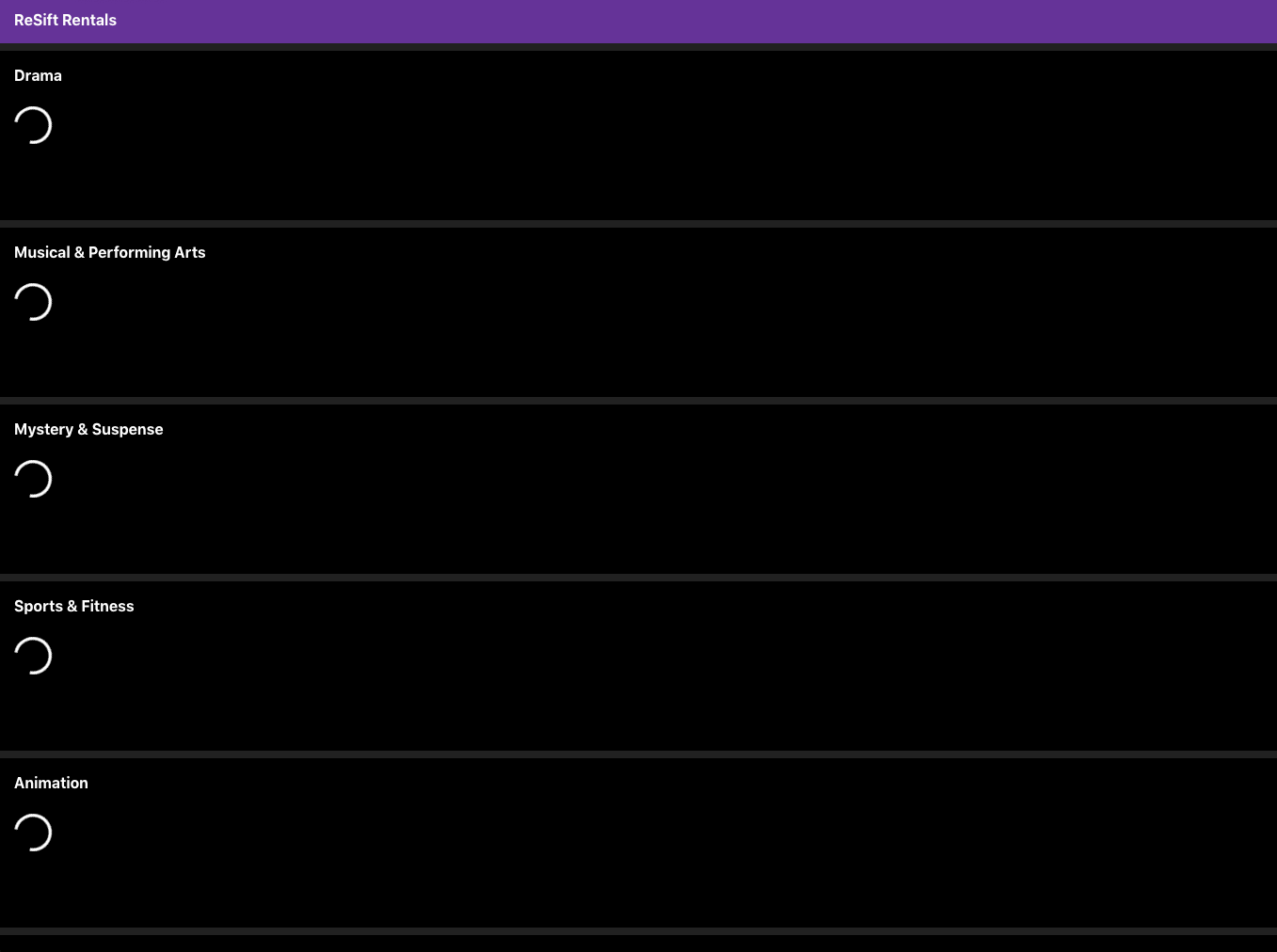
When finished, we shall find that when we click a movie thumbnail without hovering first, we’ll see a loading spinner. But when we hover over a thumbnail for longer than one second and then click, we shall find the data already loaded.
Starter Code
The starter code is the finished code from section 4, you can fork it on Codesandbox.
Try it on your own to add fetches and event handlers to the MovieThumbnail component.
If you get stuck, you can find our solution below for your reference.
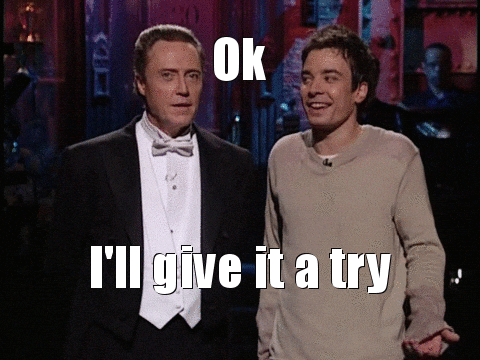
Dispatch Fetch on Hover
There are two steps to make this happen:
- Add an
onMouseEnterevent handler to theLinkcomponent to trigger the hover event - Handle this event with dispatching the movie fetch
// /components/MovieThumbnail.js
...
import { useDispatch, useData } from 'resift';
import makeGetMovie from 'fetches/makeGetMovie';
...
function MovieThumbnail({ className, movie }) {
...
const getMovie = makeGetMovie(id);
const movieData = useData(getMovie);
const dispatch = useDispatch();
const handleMouseEnter = () => {
// Don't fetch if the data is already there
if (movieData) return;
dispatch(getMovie());
};
return (
<Link
...
onMouseEnter={handleMouseEnter}
>
...
</Link>
);
}
Conclude
You got it! Nice little UI improvement done 😃
You can check out the full finished code till this point on Codesandbox.
Section 6: Edit Movie
In the web apps you’ve used, you might have experienced UIs where you edit information in one place and head over to a different place, only to find that information was not updated according to your edits. Or as a developer, you might have experienced trying different hacks just to ensure data updates are consistent across the UI.
ReSift makes data consistency very easy to achieve. We’ll demonstrate that by adding editing functionality for the movie title and synopsis. Same method can be applied to edit other fields of the movie information if you’d like to try on your own.
When finished, we shall see this behavior:
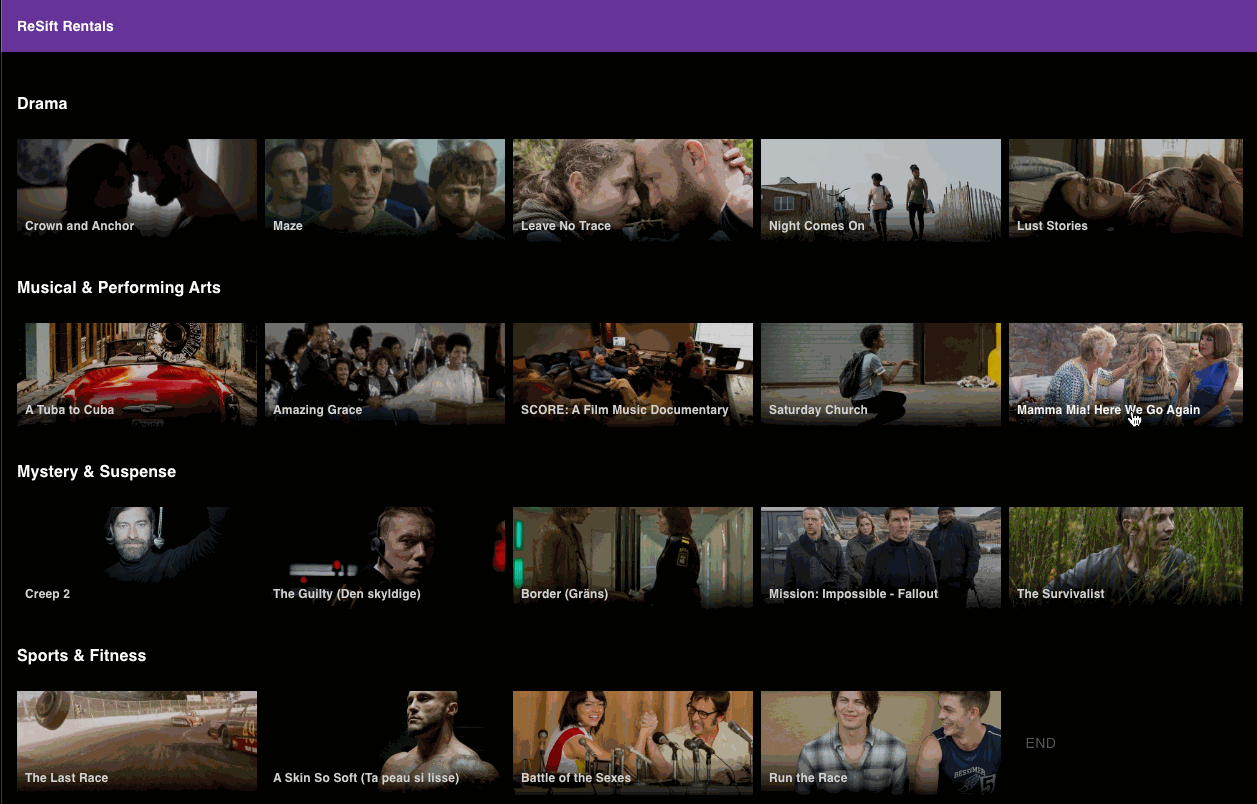
After the movie title is updated in the movie form, the movie title in the movie drawer and on the homepage will also get updated accordingly.
Starter Code
The starter code is the finished code from section 5, you can fork it on Codesandbox.
1. Define the Update Movie Fetch Factory
Our first step, as usual, is to define the fetch factory.
Our fetch factory for updating the movie will have the same shape as getting the movie, except we’re use the PUT http method.
In the /fetches folder, let’s our makeUpdateMovie.js file:
// /fetches/makeUpdateMovie.js
import { defineFetch } from 'resift';
const makeUpdateMovie = defineFetch({
displayName: 'Update Movie',
make: (movieId) => ({
// updatedMovie needs to be passed in as data to the PUT call.
request: (updatedMovie) => ({ http }) =>
http({
method: 'PUT',
route: `/movies/${movieId}`,
data: updatedMovie,
}),
}),
});
export default makeUpdateMovie;
2. Add the Edit Movie Form
We have already build a MovieForm component. We can import this component into MovieDrawer and add an edit button for pulling up the form:
// /components/MovieDrawer.js
import MovieForm from 'components/MovieForm';
import { Button } from '@material-ui/core';
function MovieDrawer() {
...
const handleEdit = () => {
history.push(`/movies/${id}/edit`);
};
return (
<Drawer>
<div className={classes.drawer}>
...
<Guard fetch={getMovie}>
{movie => (
<>
<div>
<Link className={classes.linkBack} to="/">
⬅ Back
</Link>
<Button className={classes.buttonEdit} onClick={handleEdit}>
Edit
</Button>
<MovieForm movie={movie} />
</div>
</>
...
}
...
</Guard>
...
</div>
</Drawer>
)
}
3. Edit and Update Movie via the Form
Now let’s open up the MovieForm component and start using the update movie fetch.
- Keep track of the draft movie (before clicking save) using the React useState hook and add functions to update the movie title and synopsis in draftMovie state respectively.
// /components/MovieForm.js
import { useState } from 'react';
...
function MovieForm({ movie }) {
const [draftMovie, setDraftMovie] = useState(movie);
const { id, name, synopsis } = draftMovie;
const handleChangeName = e => {
setDraftMovie({ ...draftMovie, name: e.target.value });
};
const handleChangeSynopsis = e => {
setDraftMovie({ ...draftMovie, synopsis: e.target.value });
};
const handleCancel = () => {
setDraftMovie(movie);
};
return (
<Dialog>
...
<form>
<TextField
...
value={name}
onChange={handleChangeName}
/>
<TextField
...
value={synopsis}
onChange={handleChangeSynopsis}
/>
</form>
</Dialog>
)
}
- Dispatch the update movie fetch when the ‘save’ button is clicked
// /components/MovieForm.js
import { useDispatch } from 'resift';
import makeUpdateMovie from 'fetches/makeUpdateMovie';
function MovieForm({ movie }) {
const updateMovie = makeUpdateMovie(id);
const dispatch = useDispatch();
const handleSave = () => {
dispatch(updateMovie(draftMovie));
};
- Use the help of React Router to determine the open state of the movie form
// /components/MovieForm.js
...
import { useHistory, useRouteMatch } from 'react-router-dom';
function MovieForm({ movie }) {
const open = !!useRouteMatch('/movies/:movieId/edit');
const history = useHistory();
const handleCancel = () => {
...
history.push(`/movies/${id}`);
};
const handleSave = () => {
...
history.push(`/movies/${id}`);
};
return <Dialog ... open={open}>...</Dialog>
}
Now go ahead and pick a movie to edit its title. You’ll notice the ‘cancel’ button works just as expected, but when you click ‘save’, the title in the movie drawer is not updated.
Is it because our fetch is not firing? Now pull up the edit form in the same movie drawer again by clicking on the ‘edit’ button. You’ll see that the movie title you typed previously was successfully saved in the form.
Why is this happening?
The data inconsistency is cause by the ‘update movie fetch instance’ and the ‘movie fetch instance’ (which is used by the movie drawer) not originated from the same fetch factory. Therefore, updating the state of one doesn’t automatically update the state of the other.
Remember in section 3 when we load our data in different pages, we encountered an issue where the new page would replace the items on existing pages as opposed to adding on to the existing pages? We solved it by using the ReSift share API. We need the same thing here.
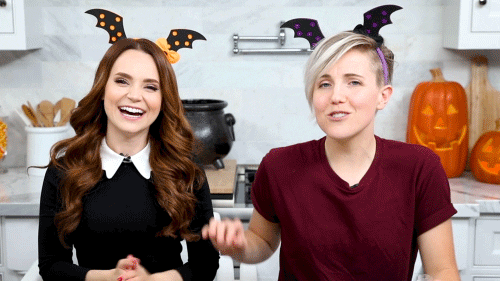
4. Share States between Two Fetch Factories
You may recall we used namespace in section 3. Having the same namespace indicates to ReSift that if the state in one of the fetch instance change, all the states in the fetch instances under the same namespace need to get changed as well.
Let’s add share to makeGetMovie and makeUpdateMovie and give them the same namespaces.
// /fetches/makeGetMovie.js
...
const makeGetMovie = defineFetch({
displayName: 'Get Movie',
share: {
namespace: 'movie',
},
...
})
// /fetches/makeUpdateMovie.js
...
const makeUpdateMovie = defineFetch({
displayName: 'Update Movie',
share: {
namespace: 'movie',
},
...
})
Try editing the movie title or synopsis now and save, you shall see that the movie information in the movie drawer will get updated accordingly.
That easy, just adding two lines to get the job done 😉
Before we move on, there’s a piece of change that we can apply to optimize user experience. After clicking ‘save’ in the movie form, you can see the loading spinner in the drawer for a second before the update info shows up in the movie drawer. If we make our handleEdit function into an async function, we can wait for the update movie data to come back before closing the movie form dialog:
const handleSave = async () => {
await dispatch(updateMovie(draftMovie));
history.push(`/movies/${id}`);
};
5. Update Shared State Cross Different Namespaces
One caveat you probably have noticed is that, if you update the movie name, the movie name in the movie thumbnail on the homepage is not getting updated. Can we add the namespace: 'movie' to the makeGetMovies fetch factory also? It would have been nice, but notice that makeGetMovies already has a namespace defined to allow loading data in pages to function correctly.
Is there a way to keep shared pieces of state updated across different namespaces?
Yes! ReSift got your back.
We can achieve this by adding a block with the key movie in the makeGetMovies merge body to indicate to ReSift that the state of movies fetch needs to get updated if the state under the movie namespace get updated. And the value for this key will tell ReSift how to merge the two states.
// /fetches/makeGetMovies.js
...
share: {
namespace: "moviesOfGenre",
merge: {
moviesOfGenre: ...,
movie: (previousMovies, incomingMovie) => {
if (!previousMovies) return null;
const index = previousMovies.results.findIndex(
movie => movie.id === incomingMovie.id
);
if (index === -1) {
return previousMovies;
}
return {
...previousMovies,
results: [
...previousMovies.results.slice(0, index),
{
...previousMovies.results[index],
name: incomingMovie.name
},
...previousMovies.results.slice(
index + 1,
previousMovies.results.length
)
]
};
}
}
},
...
6. Isolate Status
With that, you can see the movie names on the homepage gets updated according to the updates in the movie form.
One side effect with that is, every time you hover over a movie will trigger a re-fetch of the movies data in each genre. This is because in section 5, we added logic to dispatch movie fetch when hovering over the movie thumbnail.
The solution to address it is setting isolatedStatus to true in useStatus.
// /components/Genre.js
// Find the line where it says const status = useStatus(getMovies);
// And change it to:
const status = useStatus(getMovies, { isolatedStatus: true });
This will ensure this status dispatch will only impact it’s own fetch instance.
Conclude
To update fetch state across different fetch factories, your best friend is namespace and the merge block of ReSift’s share API.
And in the situation when you need to confine the state update within the same fetch instance after you have told ReSift to merge, you can set the isolatedStatus in useStatus to be true.
You can checkout the finished code update to this section on CodeSandbox.
Hooray! Now you have gone through all the steps and built the complete app you saw at the beginning of this tutorial. Round of applause for following along and equipping yourself with the ReSift armor!

If you’re interested in learning about mocking and API, we got one more section for you. If not, you can skip section 7 and jump to Where to Go from Here.
Section 7: Create a mock API using the ReSift HTTP Proxy
This section is intended for people who are interested in creating mock APIs, which are useful when the actual backend is not built but an agreed-upon shape of the api has been defined. You don’t have to wait till the backend is built to start testing out the fetches on the front end. You can create a mock API with ReSift’s HTTP proxy.
Examine the Starter Files
You can fork the starter code from Codesandbox.
Our goal for this mock API is to have three endpoints: /genres, /genres/:id/movies, and /movies/:id. You can refer to this section, where we talked about the return shapes of these endpoints and our considerations.
We’ll be making our http proxy in the /src/mockApi folder. Note that the /mockApi folder needs to live in /src in order to work with ‘create-react-app’.
This folder currently contains the following files:
An
index.jsfile with helper already imported, awaiting us to build our mock API in.A
movies.jsonfile that contains the movies data we scraped from Rotten Tomatoes.A
genreLookup.jsfile that transforms the data inmovies.jsonfile into a genre lookup/dictionary that has id and certain information of each genre:GenreLookup: { id: string, genre: Genre } Genre: { id: string, name: string, movies: Movie[] // Sorted with rotten tomato score from high to low } Movie: { id: string, name: string, imageUrl: string }A
movieLookup.jsfile that transforms the data inmovies.jsonfile into a movie lookup/dictionary that has id and certain information of each movie:MovieLookup: { id: string, movie: Movie } Movie: { id: number, name: string, imageUrl: string, posterUrl: string, synopsis: string, genres: string[], actors: string[], mpaaRating: string, trailerUrl: string, tomatoScore: number, theaterReleaseDate: string, runtime: string, }And a pagination helper that takes in an array, a pageSize (the number of items on one page), and a current page number, and returns the sliced array of items on the current page, along with the paginationMeta. The return shape looks like this:
{ results: Array paginationMeta: { pageSize: number, currentPageNumber: number, totalNumberOfPages: number, }, };
1. Creating the http proxy shell
The ReSift module we need for creating http proxy is createHttpProxy. Let’s import it to the index.js file:
// src/mockApi/index.js
import { createHttpProxy } from 'resift';
The shapes of the endpoints are listed here. Let’s keep building the http proxy shell using createHttpProxy:
// src/mockApi/index.js
...
export const genres = createHttpProxy();
export const movies = createHttpProxy();
export const movie = createHttpProxy();
And we can add a mock delay to mimic network response delay:
// src/mockApi/index.js
function mockDelay() {
return new Promise((resolve, reject) => {
try {
setTimeout(resolve, 1000);
} catch (e) {
reject(e);
}
});
}
2. Build the genres Endpoint
For the genres endpoint, we want the path to be /genres, and return an array of genres.
// src/mockApi/index.js
...
import genreLookup from './genreLookup';
const genreList = Object.values(genreLookup).map(genre => ({
id: genre.id,
name: genre.name,
}));
export const genres = createHttpProxy(
{ path: '/genres', exact: true },
async ({ requestParams }) => {
await mockDelay();
return genreList;
},
);
3. Build the movies Endpoint
For the movies endpoint, we want the path to be /genres/:id/movies, and we can use the paginate helper to return a paginated movies result.
// src/mockApi/index.js
...
export const movies = createHttpProxy('/genres/:id/movies', async ({ requestParams, match }) => {
await mockDelay();
const { id } = match.params;
const genre = genreLookup[id];
const { query } = requestParams;
const pageSize = _get(query, ['pageSize']);
if (!genre) {
throw new Error('Genre not found');
}
if (!pageSize) {
return {
results: genre.movies,
};
}
const currentPageNumber = _get(query, ['page']);
return paginate(genre.movies, pageSize, currentPageNumber);
});
4. Build the movie Endpoint
For the movie endpoint, we want the path to be /movies/:id, and it has two methods, GET for getting the movie data, and PUT for updating the movie data.
// src/mockApi/index.js
...
import movieLookup from './movieLookup';
export const movie = createHttpProxy('/movies/:id', async ({ requestParams, match }) => {
await mockDelay();
if (requestParams.method === 'PUT') {
const { id } = match.params;
movieLookup[id] = requestParams.data;
return movieLookup[id];
}
if (requestParams.method === 'GET') {
const { id } = match.params;
return movieLookup[id];
}
throw new Error('no matching verb');
});
Here’s the full index.js file:
// src/mockApi/index.js
import { createHttpProxy } from 'resift';
import genreLookup from './genreLookup';
import movieLookup from './movieLookup';
// Helpers
import _get from 'lodash/get'; // array helper
import paginate from './helpers/paginate';
const genreList = Object.values(genreLookup).map((genre) => ({
id: genre.id,
name: genre.name,
}));
function mockDelay() {
return new Promise((resolve, reject) => {
try {
setTimeout(resolve, 1000);
} catch (e) {
reject(e);
}
});
}
export const genres = createHttpProxy(
{ path: '/genres', exact: true },
async ({ requestParams }) => {
await mockDelay();
return genreList;
},
);
export const movies = createHttpProxy('/genres/:id/movies', async ({ requestParams, match }) => {
await mockDelay();
const { id } = match.params;
const genre = genreLookup[id];
const { query } = requestParams;
const pageSize = _get(query, ['pageSize']);
if (!genre) {
throw new Error('Genre not found');
}
if (!pageSize) {
return {
results: genre.movies,
};
}
const currentPageNumber = _get(query, ['page']);
return paginate(genre.movies, pageSize, currentPageNumber);
});
export const movie = createHttpProxy('/movies/:id', async ({ requestParams, match }) => {
await mockDelay();
if (requestParams.method === 'PUT') {
const { id } = match.params;
movieLookup[id] = requestParams.data;
return movieLookup[id];
}
if (requestParams.method === 'GET') {
const { id } = match.params;
return movieLookup[id];
}
throw new Error('no matching verb');
});
Conclude
That’s it for creating the mock API for our ReSift Rentals app.
You can find the complete finished code for this section on CodeSandbox.
You can also refer to ReSift api docs to further explore creating http proxy that suits your needs.
Where to Go from Here
In this tutorial, we introduced the main ReSift concepts you need in most occasions. We intend to keep adding sections to this tutorial or separate tutorials, to introduce more ReSift API usages and provide examples. Make sure to check back in occasionally!
In the mean time, we believe that the more you practice, the more natural ReSift patterns will become for you. Checkout these ReSift usage examples to see if you can replicate some of their functionalities.
Thanks for reading and following along! If you encounter any issues, have any questions, or want to request adding tutorials for certain concepts, please don’t hesitate to open an issue on Github. We look forward to co-creating with you a happier data fetching experience for both developers and users.
Have fun with your ReSift journey!